|
|
|
|
|


 There are two ways to start an analysis:
There are two ways to start an analysis:Select Start an analysis to access the ready-to-use starter analyses.
Choose the Analyze drop-down menu to see different entities to analyze. Pick one and then custom build your analysis.
 Once you make your selection, there are three ways you can customize the table:
Once you make your selection, there are three ways you can customize the table:Filters: Narrows the results in the table. For example, you can filter by Document Type to make sure the table only includes articles and reviews.
Indicators: Adds a new column to the table. Indicators are the items you will compare. For example, you can compare Times Cited between researchers.
Baselines: Adds a new row to the table. Baselines allow you to benchmark against different averages or calculations. They allow you to make distinctions in your table or visualizations.
Toggle between the three on the side panel.

Text Version

Text Version
Once you have created a table that is to your liking, you can visualize the data. The visualizations are highly customizable and InCites allows you to toggle between the Table and Visual tabs to make any necessary adjustments.
When you have created a visual you are happy with, select Add to Report to save it to one of your reports. Watch the video below to know more.
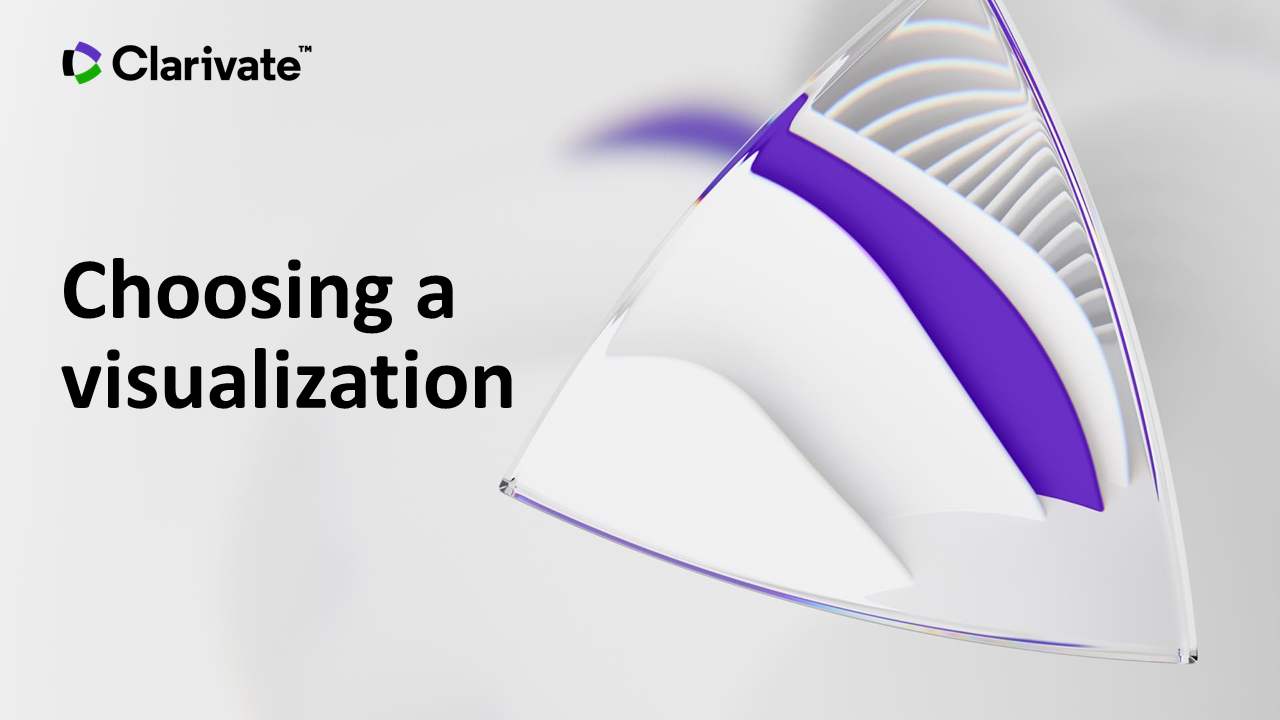
|
![[NJIT Library Logo]](https://libapps.s3.amazonaws.com/customers/2307/images/Libcal-logo.jpg)